How to add the download site of Device ID certificates to [Trusted sites].
1. Click ![]() icon at the upper right corner of the window and then select [Internet options].
icon at the upper right corner of the window and then select [Internet options].
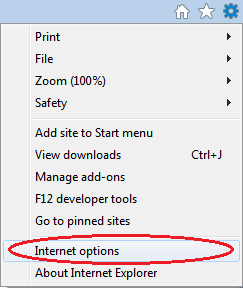
2. Click [Security].
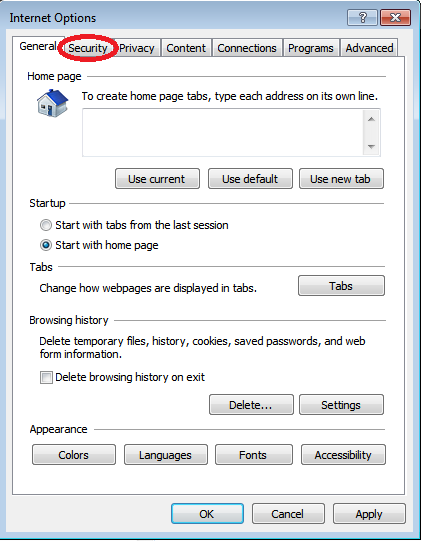
3. Uncheck [Enable Protected Mode] if it is checked, select [Trusted sites] and then click [Sites].
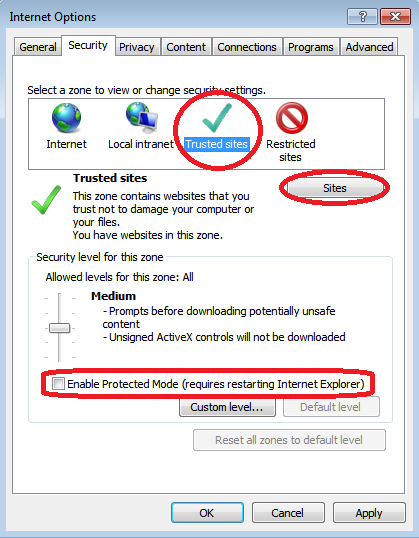
4. Enter the following URL in [Add this website to the zone:] and then click [Add].
https://cybertrust.deviceid.ne.jp

5. Confirm that the URL you entered is added to the field of [Websites:] and then click [Close].
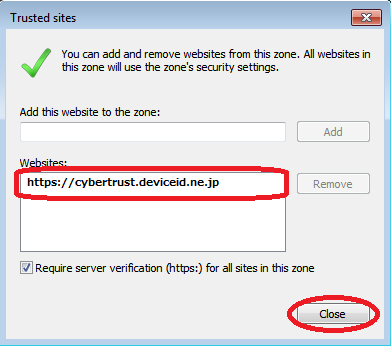
6. Click [OK].
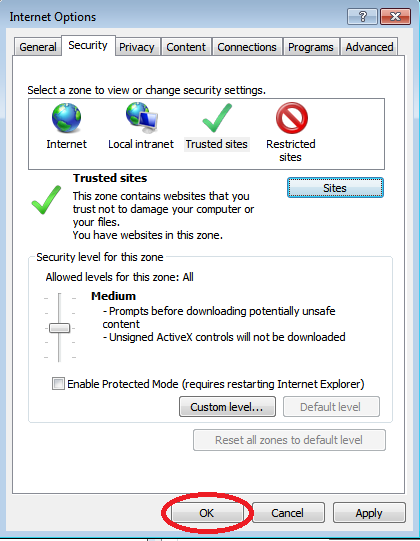
7. Restart "Internet Explorer" if you unchecked [Enable Protected Mode] in step 3.








